Automating IR AC/Heater with Raspberry Pi and Google
Objective
Automate my existing apartment climate control system by adding a remote web interface to pre-cool my room on my way home during the summer and easy scheduling to warm my room before getting out of bed in the winter.
AC interface
Most Japanese air conditioner/heater units use IR controls incompatible with Nest so controlling over IR was the only option. Unfortunately reverse engineering the IR protocol would prove to be challenging. These IR remotes are completely different than those for TVs and other appliances. Most IR remotes send single commands like "on" or "volume up" but these AC units are stateless, it's the remote that has the brains, so each time a button is pressed the remote will send the entire list of settings values. For instance, if you just press the button to increase temperature+1 say from 24 to 25, the remote will actually send [power:on, mode:heater, temp:25, air-speed:2, air-diffuser:on, timer:off...] I won't go into details but to say that this is clever engineering and UX given age of these systems, limitations of IR, and cost of alternatives.Sadly, that complex IR protocol is difficult to parse and replicate so it would be alot of effort to create a granular controller from scratch. I may come back to that at some point but for now I found a simpler solution.
Since the remote stores the full state I could easily hijack an existing remote, set desired settings, then remotely "press" the on/off button over the web via relay. This is fine since I only change the settings twice a year in spring and fall from heater to cooler. Old used remotes can be found for about 500 yen ($4.50) and it only took a few seconds to trace the button contacts to the solder points.
 |
| Disassembled AC remote showing solder pins |
Raspberry Pi
There are cheaper ways to trigger a relay but I bought a PiFace long ago for projects like this but never got around to using it until now. Unfortunately the PiFace library on the latest Raspbian Stretch has not been updated so I recommend using Raspbian Jessie for now.
 |
| PiFace connected to AC remote |
After installing Raspbian, configuring raspi-conig etc. the PiFace Python3 libraries can be installed as follows:
sudo apt-get install vim python3-pifacedigitalio
Below is the webserver script. Excuse my code as this is my first attempt at Python. Be sure to change the toggle key as this should be unique.
import pifacedigitalio import time import os.path import sys import ssl from http.server import BaseHTTPRequestHandler, HTTPServer from urllib.parse import urlparse, parse_qs # Bind interface and port. 0.0.0.0 = all interfaces BIND_IP = '0.0.0.0' BIND_PORT = 8000 # Key to obfuscate the URL. Change this to something unique
TOGGLE_KEY = 'abc123' class GetHandler(BaseHTTPRequestHandler): def do_GET(self): # Send HTTP headers self.send_response(200) self.send_header('Content-type', 'text/plain; charset=utf-8') self.end_headers() self.state = self.get_state() # http message to user message = "AC appears to be " + self.state + "\r\n" # Get URL query string parameters as dict params = parse_qs(urlparse(self.path).query) # Validate request if 'key' in params and params['key'][0] == TOGGLE_KEY: if 'set' in params: if params['set'][0] == self.state: message += "Doing nothing\r\n" else: self.toggle() # Append output message message += "Toggling AC\r\n" message += "AC should now be " + self.state + "\r\n" # Write output message to http self.wfile.write(message.encode("utf-8")) # Save state to file. Either "on" or "off" def set_state(self, newstate): statefile = open(os.path.join(sys.path[0], 'state.txt'), 'w+') statefile.write(newstate) statefile.close() self.state = newstate print('AC switched ' + newstate) # Read state from file def get_state(self): statefile = open(os.path.join(sys.path[0], 'state.txt'), 'r') readstate = statefile.read() statefile.close() return readstate # Toggle state. Momentary close relay + update state file def toggle(self): pfd = pifacedigitalio.PiFaceDigital() pfd.relays[0].value = 1 time.sleep(0.5) pfd.relays[0].value = 0 if self.state == 'on': self.set_state('off') else: self.set_state('on') # HTTP server if __name__ == '__main__': server = HTTPServer((BIND_IP, BIND_PORT), GetHandler) # Comment out this line to disable SSL server.socket = ssl.wrap_socket(server.socket, keyfile='/home/pi/key.pem', certfile='/home/pi/cert.pem', server_side=True) print('Starting server, use <Ctrl-C> to stop') server.serve_forever()
One major caveat is that this is a unidirectional control with no feedback from the IR remote nor AC main unit so it's impossible to know for sure if all systems are in sync but it's unlikely for the Pi and connected remote control to get out of sync which is the most important part as the remote will always clobber the AC base unit state.
Once the script is running, the AC can be turned on/off by the following URLs:
https://example.com:8000/?set=on&key=<your key>
https://example.com:8000/?set=off&key=<your key>
Obviously you'll want to setup port forwarding in your router to gain remote access. I'd strongly advise against using any well-known port as those will be heavily scanned.
Scheduling
Cron seemed like an obvious solution but the interface is not designed for dynamic schedule changes. Writing a scheduling system in Python was another option but again not worth the effort.
Google Calendar provides a great interface but after reading the API documentation it wasn't looking good. Calendar supports push notifications but only on event change, not event start. Calendar could send emails on event start but would require an email server. What I really needed was a way for Calendar to send an HTTP GET request then it hit me!
IFTTT supports Google Calendar event triggers and URLs as an actions. I connected IFTTT to a new Google calendar called "aircon" and created new "applets" which wait for events with text "on" or "off" and open the corresponding URL.




Android ad-hoc control
I was thinking or writing a small Android app, and may still, but Chrome makes it easy to add URL shortcuts to your Android home screen so there's really no need. URL shortcuts make turning the AC on/off literally one click.
Update: Now with voice control
Turns out IFTTT also supports Google Assistant as a trigger so now I can just have Google Assistant on my phone or Google Home turn the heater on/off as needed in addition to the calendar scheduling.
Future features
The system is working well for now but when time permits I plan to further enhance the system.
- Power off when I leave the house based on pinging my phone on WiFi
- Enabling geofencing to turn on automatically when I'm on my way home
- This could be tricky since I often eat, shop, and work within 1km of home
- Temperature monitoring to confirm state
Parts and pricing
I had most parts laying around but if you were to buy these parts here's what they'd cost.
- Raspberry Pi model A+ $20
- Recommended: Raspberry Pi 3 model B $35
- Piface Digital v1 $35
- Piface v2 is for newer Pi models $37
- Cheaper alternatives are available for ~$7 but without the library
- Used Daikin IR remote from Yahoo Auctions ~$5
Total cost ~$60





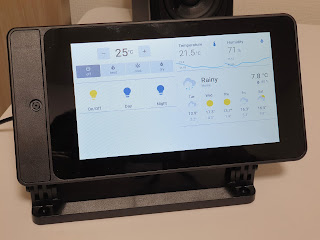


Comments
Post a Comment